Updated: January 2025
Excel skills are critical for a wide range of job roles across industries. Employers frequently use Excel Assessment Tests to assess candidates' proficiency with Microsoft Excel, ensuring they possess the skills necessary to excel in the role. This guide provides everything you need to succeed—from understanding the test to mastering it with sample questions and top preparation strategies.
Navigate Our Excel Assessment Test Guide with Ease!
The Excel Assessment Test • Types of Excel Tests • Difficulty Levels of Excel Tests • How to Prepare • Excel Sample Questions • Top Excel Tips • FAQ •
Excel Assessment Test: What Our Customers Are Saying
What Is the Excel Assessment Test and Why Is It Important?
An Excel Assessment Test is a tool used by employers to evaluate candidates' ability to use Microsoft Excel effectively. These tests cover a broad spectrum of skills, ranging from basic spreadsheet manipulation to advanced data analysis. Depending on the job, the test may include:
-
Basic Excel functions (e.g., SUM, AVERAGE)
-
Data formatting and visualization
-
Pivot tables and charts
-
Advanced formulas (e.g., VLOOKUP, INDEX-MATCH)
-
Data analysis tools (e.g., Solver, What-If Analysis)
Excel Assessment Tests come in various formats, such as multiple-choice questions and interactive simulations, requiring thorough preparation. To make sure you get a high score on your MS Excel test, it is essential that you know which test you are about to take and prepare specifically for it.
Types of Excel Tests: Find Out Which One You'll Face
Excel Assessment Tests typically fall into two categories and three difficulty levels:
Categories of Excel Assessment Test
Excel Test - Multiple Choice Question
In the Excel multiple-choice question test, you will be asked questions followed by a series of answers. You will need to choose the best response and show your Excel knowledge without working on the actual spreadsheet. Selecting the correct answer without performing it first can be pretty challenging, especially for those who are working on Excel daily.
- Our free Excel Test provides a great example of what an Excel multiple-choice test looks like. It includes basic, intermediate, and advanced questions.
Excel Test - Interactive Spreadsheet
In the Excel interactive spreadsheet test, you will be asked to perform specific tasks on an actual Excel spreadsheet or an Excel simulation. The tasks can be single or multi-functioned, in which you are asked to complete several commands to answer the question.
Master Excel Tests with Ease
Get access to 100+ Excel practice tests designed to prepare you for any test scenario. Build your confidence and improve your skills fast!
Difficulty Levels of Excel Assessment Test
The Microsoft Excel assessment tests are divided into three levels – basic, intermediate, and advanced.
The difficulty of the test depends on the types of Excel skills needed in the position you are applying for.
Basic Excel Test
The excel test for beginners evaluates the knowledge needed for entry-level, clerical, and administrative positions requiring fundamental Excel skills. Therefore, it aims to assess your abilities to perform everyday office tasks and probably will not include advanced questions such as macros and functions.
The topics of the Excel Basic test can include –
- Change cell colors/fonts
- filter and sort data
-
Navigating Excel’s interface
- Entering and formatting data
- Preview and print workbooks
- Fill cell range with a series of labels
-
Using basic formulas (e.g., SUM, COUNT)
💡 Basic doesn’t mean easy, and you will need to be prepared and demonstrate your knowledge of the software's fundamentals, commands, and terminology. Our PrepPack covers all of these topics and will help you become an Excel expert and ace the test.
Intermediate Excel Test
The Excel intermediate test evaluates the Excel skills needed for roles that require moderately complex calculations and data processing. Therefore, it aims to assess your abilities to perform basic and advanced tasks that demand a more profound knowledge of Excel.
The topics of the Excel intermediate test can include –
- Merge cells
- Freeze top rows
- Sort data through auto-filtering
- Use Autosum
-
Applying logical functions (e.g., IF, AND)
- Filter PivotTable data
- Change chart types and other visual representation
- Create conditional formatting rules & writing formulas
💡 Because the Excel intermediate test requires both basic and advanced skills, you should master both levels and make sure you are prepared for any sort of questions coming ahead, even the most fundamental. Our PrepPack includes all the levels of difficulties needed for the real Excel assessment test, so there won’t be a question you can't tackle.
Advanced Excel Test
The Excel Advanced Test evaluates the excel skills needed for roles that require managing and analyzing a large amount of complex data. Therefore, it aims to assess your ability to perform complicated tasks that require mastering the software and its features.
The topics of the Excel intermediate test can include –
- Record macros
- Apply styles to a chart
- Data validation / Data Manipulation
- Full PivotTable use
- Data analysis using Power Query
- Calculating using average functions
- Use goal seek
- Using functions such as Vlookup,
index-match, SumIf, and concatenate
💡 As the name suggests, the Excel advanced test requires deep knowledge of the software. The tasks in our PrepPack include every function and command available on the Excel worksheet, so there won’t be any surprises for you during the real Excel assessment test.
Our Free Excel Test can provide an initial step to gauge your capabilities toward your upcoming Excel Assessment Test. In the Excel prep test, you will find 25 Excel questions about various difficulties and topics.
Achieve Excel Mastery at Your Own Pace
Take control of your learning with adaptive practice tests tailored to your needs. Whether for job prep or skill growth, we're here to elevate your Excel mastery!
How to Prepare and Excel in Your Assessment Test
Preparation is the key to acing your Excel Assessment Test. Here’s how to get ready:
-
Understand the Test Format Determine whether the test is multiple-choice or interactive. Tailor your practice sessions accordingly to align with the expected format.
-
Practice Essential Excel Functions Focus on the following areas:
-
Basic functions like SUM, AVERAGE, and COUNT
-
Logical functions like IF, AND, and VLOOKUP
-
Advanced tools like PivotTables and Solver
-
-
Use High-Quality Practice Resources Simulate test conditions with online Excel skills tests and tutorials. JobTestPrep offers resources tailored to different Excel proficiency levels.
-
Work on Your Speed Timed Excel assessments are often used. Practice solving questions quickly and accurately to boost your confidence and efficiency.
Practice Makes Perfect: Sample Questions to Sharpen Your Skills
Our free Excel test includes 25 questions of varying difficulties, designed to help you better assess where you stand and identify areas for improvement.
What to Expect in an Excel Interview Assessment Test
An Excel interview assessment test, often referred to as an Excel test for an interview, evaluates your Excel skills through various challenges. You may be asked to explain specific functions and demonstrate how to use them in formulas. Alternatively, the test might include work-related scenarios where you'll need to share your approach and identify the most efficient solution using Excel.
Preparation for Excel Interview Questions is similar to an actual Excel test - practice. The more familiarity and confidence you gain with hands-on Excel experience, the better you will perform at such an interview.
Top Tips to Ace the Excel Test with Confidence

Understand Your Industry
It’s unlikely you’re applying for both clerical and data scientist positions at the same time. Take the time to research online and understand the level of Excel proficiency required in your chosen field, then focus on improving your skills to meet those expectations.

Cover the Basics
Excel has widely recognized features that you’ll be expected to know. Familiarize yourself with keyboard shortcuts and essential formulas like COUNT, SUM, IF, CONCATE, and VLOOKUP. Your ability to perform these common tasks efficiently demonstrates your Excel proficiency.

Pivot!
PivotTables are a must-know skill. These powerful tools may seem complex initially, but with a few clicks, they can reveal trends and insights in your data. Mastering how and when to use PivotTables is invaluable for demonstrating your Excel expertise.

Make Time to Focus on Theoretical Excel Actions.
Many companies evaluate your Excel skills with practical tasks and theoretical questions, including multiple-choice tests. While you can experiment with practical tasks, theoretical questions require you to provide answers without exploring Excel tabs for relevant functions.

Have an Awareness of Efficiency
In some cases, the test will be taken using a specially designed interface like the one used at JobTestPrep. Unlike the actual Excel software, these interfaces leave no room for errors. Not all shortcuts are acceptable, and all formulas must be spelled correctly since most software offers no program help. In addition, on these interfaces, there is only one acceptable answer to questions which can usually be answered in more than one way.

Simulate Time-Limited Tests
Get used to solving Excel tasks in a limited time to build confidence and speed while working around the software. This goes back to the previous point that relying on exploring the different tabs on test day won't do.

Boost Efficiency with Excel Shortcuts
Mastering Excel keyboard shortcuts can dramatically improve your efficiency in Excel. By reducing reliance on the mouse, you’ll save time and work faster.
Why JobTestPrep Is Your Best Bet for Excel Test Prep
As Excel proficiency is a basic requirement in every position with any level of working with data, we find it essential to provide high level Excel practice tests that would replicate Microsoft Office environment and provide an authentic application experience.
At JobTestPrep, we provide comprehensive preparation resources designed to help you excel in Excel Assessment Tests. Our materials include:
-
Realistic interactive Excel practice tests that mimic the test environment
-
Detailed explanations for every question
-
Step-by-step tutorials tailored to your skill level
Our Excel prep test is the work of a Global Training Partner of Microsoft, Gmetrix. Gmetrix is a Microsoft Gold Application Development Partner and provides over 100 detailed tests for different versions of Excel, as well as PowerPoint and Word. Eventually, this can grant you an official Microsoft Office Specialist (MOS) Certification, which will top every CV with merely an "Excel - High Proficiency" statement.
The GMetrix Excel practice tests are user-friendly software with various features that allow you to overview your progress and receive real-time feedback on your improvement. While you work on an Excel worksheet at the top of your screen, a control panel appears at the bottom, where you can move between tasks, restart the test, view the test’s grade, etc.
*The MS Excel Test prep pack is not compatible with Apple operating systems
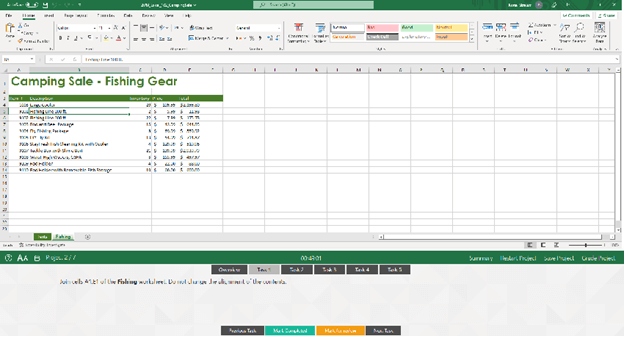
The GMetrix Excel practice tests offer two types of practices – associate and expert. Both include all the levels of difficulties needed for the real Excel assessment test, from basic to advanced. That allows you to gradually build your excel skills and sharpen your understanding and proficiency of the software, so there will be no questions in the real-life test that you couldn’t handle.
For each practice test there is a training mode and a testing mode.
The training mode allows you to take your time to understand the tasks and answer the questions while receiving real-time feedback. At any moment, you can use the help button that opens a detailed study guide. Like your own personal tutor, this explains step-by-step every procedure that needs to be performed to complete the task.
The testing mode is a limited-time mock test that simulates the conditions when taking the real excel assessment, including an accurate demand of a grade of at least 80% to pass the test.
When finishing the test, you can view the mistakes and evaluate your performance with the statistics panel that presents how many tests you took, the grade you received in each one, and how many topics you mastered. This allows you to assess your strengths and weakness and know which topics to focus your efforts on.
Create Your Own Assessment Prep Kit!
Finding a job can be a lengthy and challenging journey, often stretching over months and requiring multiple pre-employment tests and interviews. With our Premium Membership, you'll have the support you need every step of the way.
Mix & match 3 Preparation Packs at 50% discount for 1,3, or 6 months
Excel Assessment Test Frequently Asked Questions
The Excel assessment test is part of the hiring process for various jobs, from administrative to accounting positions. It helps to evaluate your Excel proficiency and assess if you can perform the tasks the role requires.
The Excel assessment test can include several topics, depending on the position and the difficulty level of the test. While the basic excel test can cover topics such as filtering and sorting data, the intermediate and the advanced excel tests can cover topics such as PivotTable and record macros.
Yes. Once you have purchased the kit, it is available for one year or 100 uses (whichever comes first).
Absolutely. You can only practice for these tests with the version of Excel/Word is already on your computer. Therefore, you should have the relevant version for the test available before your purchase.
To practice the excel test you will need to install the software, which allows you to prepare for all versions of excel, including Excel 2010, Excel 2013, Excel 2016, Excel 2019, and Office 365.
Currently, the preparation kit is supported only by Microsoft Windows.




