Looking for a complete Kenexa Excel assessment test experience? Begin your practice with free and unique Excel sample questions. These will cover the full range of questions and topics you may face on the real test day. Take a look at our Kenexa Excel sample questions and start practicing today!
- Note that the full PrepPack™ will work directly on your own Microsoft Excel software.
- Available for Office 365 and older versions as well.
With the Excel preparation, customers will also get a Microsoft Outlook and PowerPoint preparation as well
Kenexa Prove It Excel Test Preparation Example
JobTestPrep offers the most complete and thorough Excel preparation online. The preparation is on your own PC, working on your Microsoft Excel software, whether the edition is 2010, 2013, 2016, or even 2019.
Here is an example of how the software looks like:
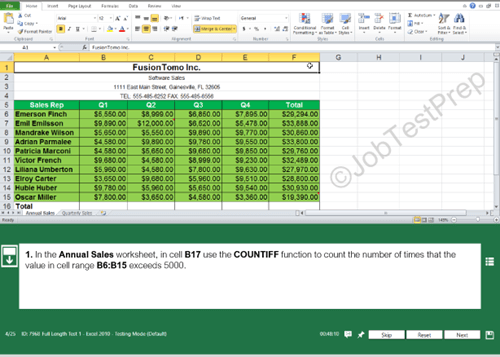
IBM Kenexa Excel Assessment Test Questions
Before proceeding to the questions, copy the table below to a new Excel spreadsheet. Validate that the cell marked with (A1) is located in cell A1 on the spreadsheet. Once the table has been copied, continue to the questions.
| Maker (A1) | Type | Class | Full Model Name | Year | Annual Sales (mil.) |
|---|---|---|---|---|---|
| Missam | SLX | Business | Missam SLX | 2014 | 55 |
| Dubaru | Double | Van | 2015 | 60 | |
| Tia | Jet | Van | 2013 | 76 | |
| ZMV | Cruise | Compact | 2016 | 75 | |
| Fonda | Life | Compact | 2015 | 60 |
Basic Level Questions |
|
1. Align the Text to the right.
a) Click on cell A1 (1), hold down shift and click on cell F6 to select the entire table (2).
b) Under Home tab, click on the “Align Text Right” button (3).
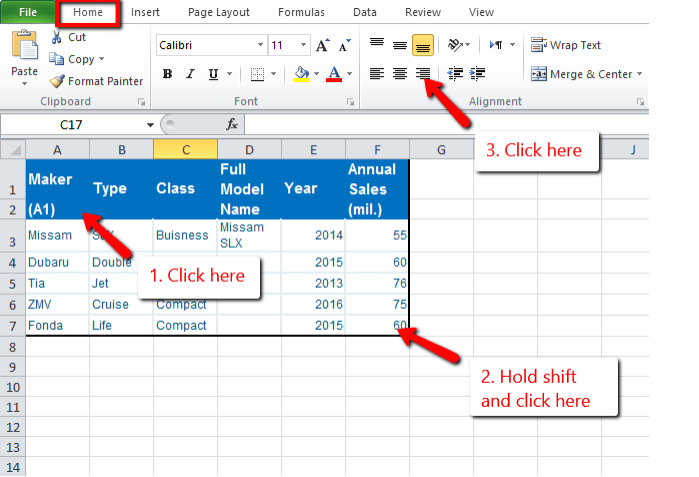
2. Insert a new row between Missam and Dubaru.
a) Select the row above where you want to insert the row, by clicking on the number of the row. In this case, row 3, Dubaru (1).
b) Under Home tab, under Cells group, click on Insert (2).
c) In the opened menu click on Insert Cells (3).
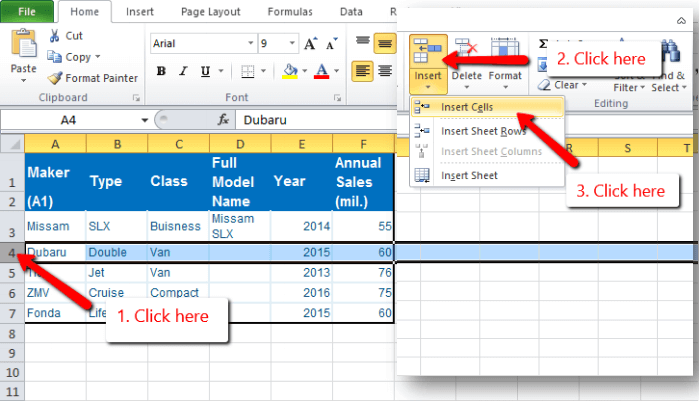
3. Change the Page Orientation to Landscape.
a) Click on the Page Layout tab (1).
b) Under Page Setup group, click on Orientation (2).
c) In the opened menu, click on Landscape (3).
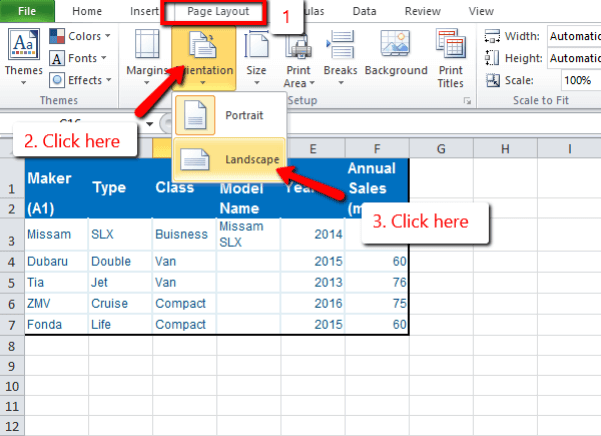
Intermediate-Advanced Level Questions |
|
1. Highlight every cell with Annual Sales over 70 (mil. $).
a) Click on cell F2, hold down Shift and click on cell F6 to select all cells under Sales (1 & 2).
b) In Home tab under Styles group, Click on Conditional Formatting (3).
c) In the opened menu, move the mouse cursor over Highlight Cells Rules and click on Greater Than… (4 & 5)
d) In the opened dialog box enter 70 under Format cells that are Greater Than: (6)
e) Click OK (7).
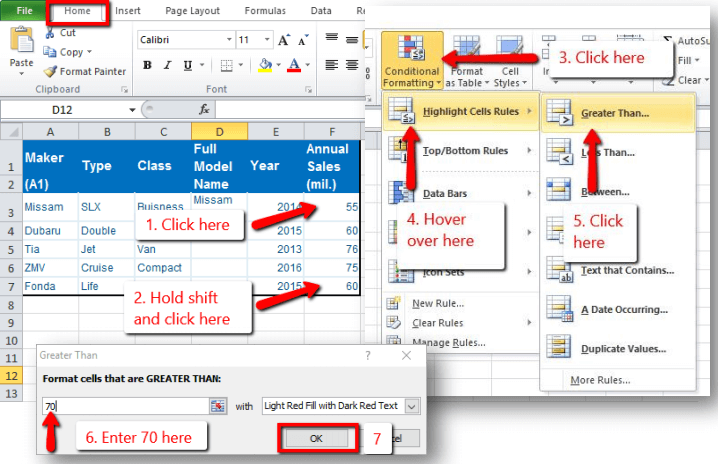
2. Under “Full Model Name”, in cell D3, write a function that combines the “Maker” and the “Type” (like in cell D2).
a) Click on cell D3 (1).
b) In the Formula Bar write: =CONCATENATE(A3,” “,B3). Notice the space added in the formula between the two cells (2).
c) Click Enter (3).
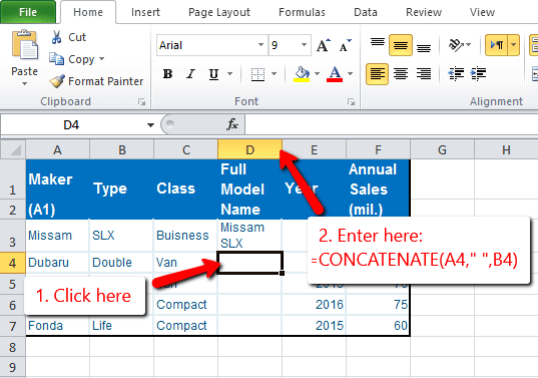
3. Create a PivotTable for Annual Sales per Year.
a) Click on cell A1. Hold shift and click on Cell F6 to select the entire table (1+2).
b) In Insert tab, under Tables Group, click on PivotTable (3).
c) In the open dialog box don’t change anything, and click OK. A new SpreadSheet will be opened (4).
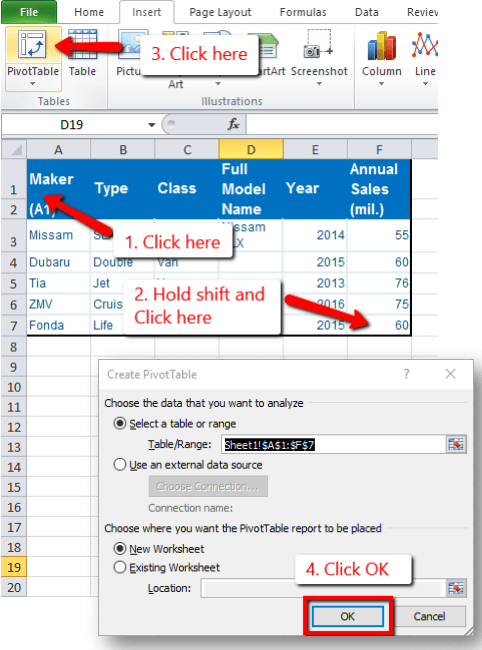
d) Under PivotTable Field list click and drag ‘Year’ to Row Labels (5). Drag ‘Annual Sales’ to Values (6).
e) Under Values click on the newly appeared entry. In the opened menu click on Value Field Settings… (7)
f) In the opened dialog box click on Sum (8) and then click OK (9).
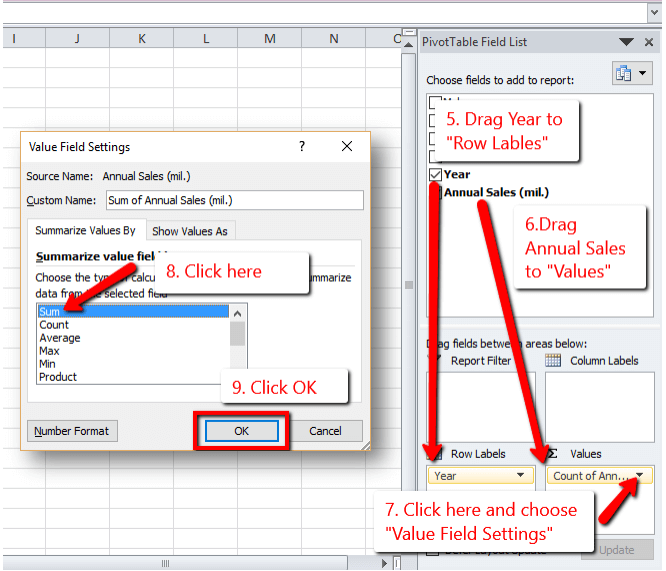
Multiple Choice Excel Test Questions
Submit your answers to the questions below and fill the consequent form. A PDF file with answers and explanation for all questions will be sent to the email provided by you.
Basic Level Excel Questions |
1. How would you select non-contiguous cells? Error loading Partial View script (file: ~/Views/MacroPartials/AnswerQuestionBR.cshtml) |
2. Which of the following commands doesn't affect the text font? Error loading Partial View script (file: ~/Views/MacroPartials/AnswerQuestionBR.cshtml) |
3. How should the following formula be written: Multiply Cell A1 by 6, and divide that by 4? Error loading Partial View script (file: ~/Views/MacroPartials/AnswerQuestionBR.cshtml) |
Intermediate Level Questions |
4. Fill Handle will generate content based on the following: Error loading Partial View script (file: ~/Views/MacroPartials/AnswerQuestionBR.cshtml) |
5. The “Save As” command will NOT allow you to… Error loading Partial View script (file: ~/Views/MacroPartials/AnswerQuestionBR.cshtml) |
6. The Conditional Formatting feature is used to: Error loading Partial View script (file: ~/Views/MacroPartials/AnswerQuestionBR.cshtml) |



